Setting Up Dual Boot:Windows and Ubuntu 24.04 on MSI Vector16HXAI
For those struggling with the same errors when setting up a dual-boot environment
Introduction
Hi everyone, I’m Kohei Sendai, a B4 student in the Matsuo Laboratory. In this post, I want to share my experience setting up a dual-boot environment on my research PC, which took longer than expected due to some issues I encountered.
Table of Contents
- Environment Setup
- 1. Installing the SSD
- 2. Checking the SSD from Windows/Bios
- 3. Installing Ubuntu
- 4. Recovering Windows
- 5. Conclusion
Environment Setup
The environment I set up is as follows:
- Laptop: MSI Vector16HXAI
- SSD: 2TB SSD
- OS: Windows 11 and Ubuntu 24.04
Why This Setup?
- I mainly use an M1 MacBook, which doesn’t natively run Ubuntu or Windows, so having an x86 PC is useful.
- A powerful GPU is needed to run models like VLA (e.g., pi0).
- The RTX 5080 was just within budget, and it’s also useful for running Isaac Sim in future robotics simulations.
1. Installing the SSD
The machine came with a single 1TB SSD with Windows preinstalled. Rather than partitioning it, I added a second SSD since an extra M.2 slot was available.
SSD Used: Crucial P3 Plus CT1000P3PSSSD8JP (Amazon Link)
Disassembling the laptop was a bit tricky. I recommend following this teardown guide.
2. Verifying SSDs from Windows and BIOS
Check that Windows recognizes the new SSD, and format it in advance for Ubuntu. Also, enter the BIOS (press Del at boot) and verify both SSDs are detected.
3. Installing Ubuntu
Create a bootable USB with tools like balena Etcher, and boot into it via BIOS.
However, during installation, no SSDs were recognized, not even the default Windows SSD.
This was the beginning of a long battle with Ubuntu installation…
3.1 Intel RST
The root cause was Intel RST (Rapid Storage Technology).
Intel RST improves SSD performance by enabling RAID features—but Linux doesn’t support it well. As discussed in this Reddit thread, Linux kernels often can’t detect SSDs under RST.
You can consult this reddit thread for more details: reddit thread
3.2 Disabling Intel RST
Disabling RST requires BIOS access.
On MSI BIOS, the VMD (Volume Management Device) option is hidden by default.
Hidden Command:
To unlock advanced BIOS settings, press:
Right Ctrl (or Copilot key) + Right Shift + Left Alt + F2
More info: Reddit


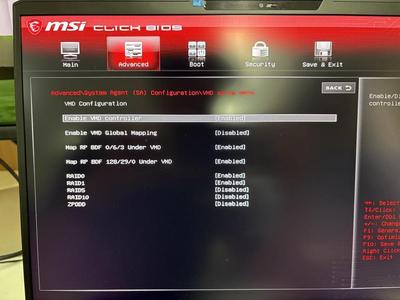
After unlocking: Advanced → SA Configuration → VMD Setup Menu → Disable “Enable VMD Controller”
This disables RST.
3.2.1 Windows Settings
Disabling RST can break your existing Windows setup. These two guides explain how to adjust your system: • https://help.ubuntu.com/rst/ • https://askubuntu.com/questions/1233623/workaround-to-install-ubuntu-20-04-with-intel-rst-systems
Note: In my case, I skipped these steps and installed Ubuntu first, then recovered Windows afterward. Your mileage may vary.
3.3 Installing Ubuntu Again
With RST disabled, Ubuntu should now recognize your SSD. Install Ubuntu as usual—just double-check you’re not overwriting the Windows drive.
4. Recovering Windows
After disabling RST, Windows might not boot correctly.
My Symptoms:
- Blue screen during Windows boot
- Automatic recovery failed
- Recovery menu’s Command Prompt was still accessible
Run the following to force boot into Safe Mode:
bcdedit /set {default} safeboot minimal
This should allow you to boot into Windows in Safe Mode.
After booting into Safe Mode and logging in:
bcdedit /deletevalue {default} safeboot
This will restore normal boot behavior.
4.1 PIN Reset Issue
After the above steps, Windows prompted for a PIN reset (due to BIOS changes), but Safe Mode minimal doesn’t support networking, so I couldn’t reset it.
if possibe, please try shifting while restarting to access the Windows recovery menu, but in my case, it led to a blue screen.
4.2 Recovery from Installation Media
If you can’t access the recovery menu, use the Windows installation media to boot into recovery mode
Download ISO: https://www.microsoft.com/ja-jp/software-download/windows11
Use WinDiskWriter to write it (Etcher didn’t work for me)
From the recovery Command Prompt:
bcdedit /deletevalue {current} safeboot
This allows full login and PIN reset.
If bcdedit fails, retry or refer to this guide: https://www.partitionwizard.jp/partitionmanager/the-boot-configuration-data-store-could-not-be-opened.html
5. Conclusion
That completes the dual-boot setup on MSI Vector16HXAI. It took me nearly two days—what sounds simple in writing can be quite frustrating in practice.
I hope this post helps someone out there going through a similar struggle!
6. Bonus : GPU driver installation
To use the RTX 5080 in Ubuntu, install the NVIDIA driver:
sudo apt update
sudo apt install nvidia-driver-570-open
During install, you’ll be prompted to register a Machine Owner Key (MOK) if Secure Boot is enabled.
After reboot:
- Choose “Enroll MOK”
- Enter your password
- Confirm with Enter
Now your driver will load, and you can fully utilize the GPU.
Useful Links
- https://laptopmedia.com/jp/guides/how-to-open-msi-vector-16-hx-a13v-disassembly-and-upgrade-options/
- https://www.reddit.com/r/linuxquestions/comments/no4m0f/is_there_any_linux_distros_that_can_use_intel_rst/?tl=ja
- https://www.intel.com/content/www/us/en/support/articles/000037220/technologies/intel-rapid-storage-technology-intel-rst.html
- https://www.reddit.com/r/MSILaptops/comments/boe9uu/unlocking_bios_on_most_msi_laptops
- https://help.ubuntu.com/rst/
- https://askubuntu.com/questions/1233623/workaround-to-install-ubuntu-20-04-with-intel-rst-systems
- https://www.partitionwizard.jp/partitionmanager/the-boot-configuration-data-store-could-not-be-opened.html
- https://qiita.com/todateman/items/df1c13a6a85e699dfd36
- https://qiita.com/abehiro/items/81af20369099a303b855